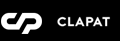General Settings
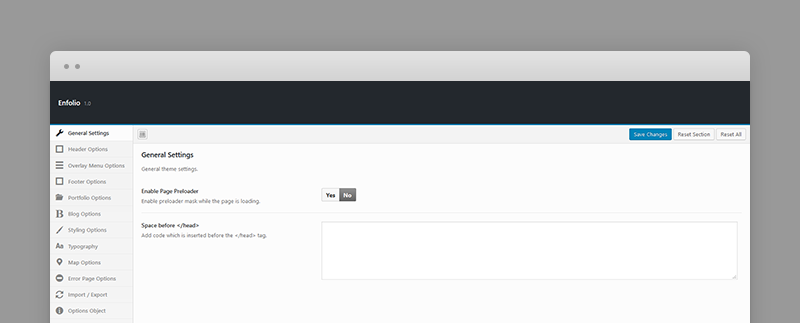
- Enable Page Preloader - Enable preloader mask while the page is loading.
- Space before Head - Custom code to be added before the end of header tag
[/head]
Header Options
Select the logo displayed in the header.
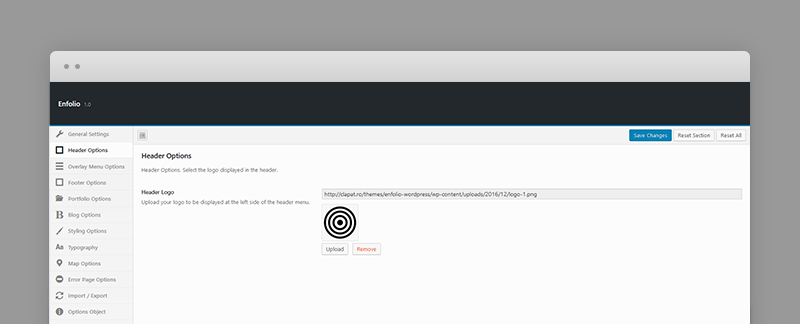
- Header Logo – Upload your logo to be displayed in the left-side menu.
Overlay Menu Options
Settings concerning overlay menu.
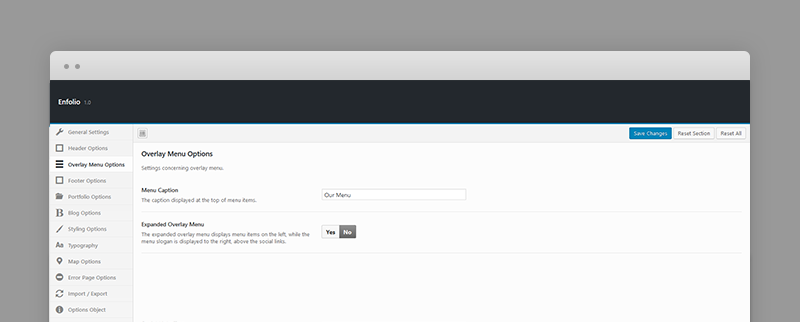
- Menu Caption – The caption displayed at the top of menu items.
- Expanded Overlay Menu, Menu Slogan Title and Content – The expanded overlay menu displays menu items on the left, while the menu slogan is displayed to the right, above the social links.
Footer Options
Settings concerning the footer such as social links and copyright text.
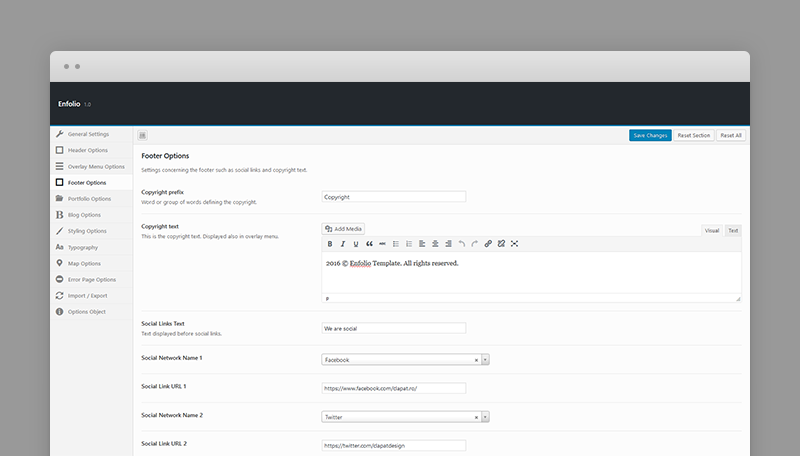
- Copyright prefix - Word or group of words defining the copyright.
- Copyright text - any html content (usually a copyright text) displayed in the copyright section.
- Social Links - a set of social icons and URLs to the social or networking sites which are displayed in the footer
Portfolio Options
Settings concerning the portfolio section or portfolio pages.
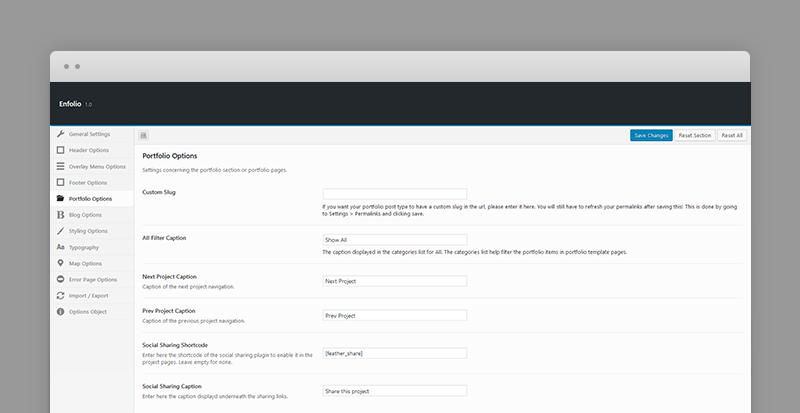
- Custom slug - if you want your portfolio post type to have a custom slug in the url. You will still have to refresh your permalinks after saving this!
This is done by going to Settings » Permalinks and clicking - All Filter Caption - The caption displayed in the categories list for All. The categories list help filter the portfolio items in portfolio template pages.
- Next Project Caption - caption of the next project navigation.
- Previous Project Caption - caption of the previous project navigation.
- Social Sharing Shortcode - enter here the shortcode of the social sharing plugin to enable it in the project pages. Leave empty for none.
- Social Sharing Caption - the caption displayed underneath the sharing links.
For Social Sharing we recommend using Social Media Feather plugin which is nicely integrated with Holver (we defined CSS styles for it that match the general look-and-feel of the theme).
Blog Options
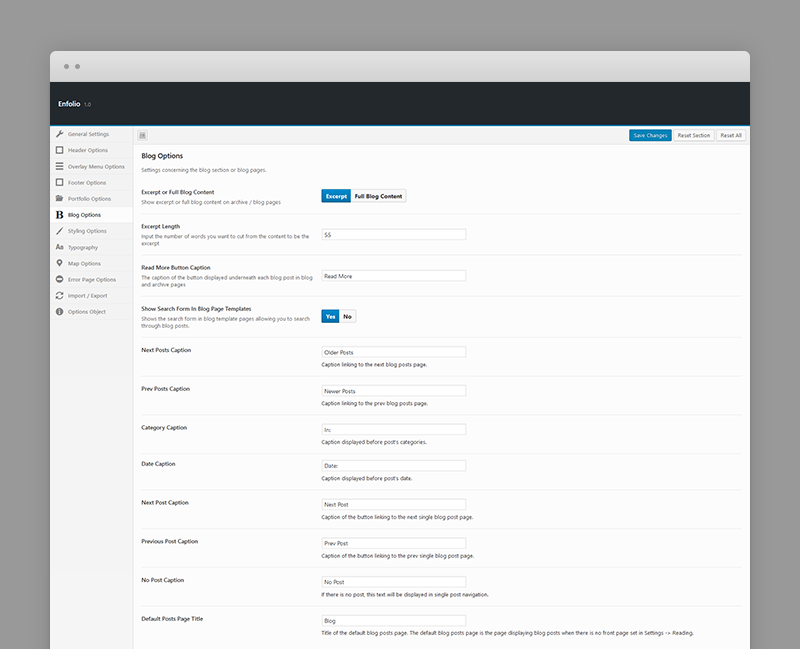
- Excerpt or Full Blog Content - Show excerpt or full blog content on archive / blog pages.
- Excerpt Length - nput the number of words you want to cut from the content to be the excerpt.
- Read More Button Caption - the caption of the button displayed underneath each blog post in blog and archive pages.
- Show Search Form In Blog Pages – Shows the search form in blog template pages allowing you to search through blog posts.
- Next Posts Caption - caption of the bottom navigation button linking to the next blog posts page.
- Prev Posts Caption - caption of the bottom navigation button linking to the previous blog posts page.
- Category Caption - caption displayed before post's categories.
- Date Caption - caption displayed before post's date.
- Next Post Caption - caption of the bottom navigation button linking to the next single blog post page.
- Previous Post Caption - caption of the bottom navigation button linking to the previous single blog post page.
- No Post Caption - if there is no post, this text will be displayed in single post navigation.
- Default Posts Page Title – Title of the default blog posts page. The default blog posts page is the page displaying blog posts when there is no front page set in Settings » Reading.
Styling Options
These options let you modify the colors and look-and-feel of your website.
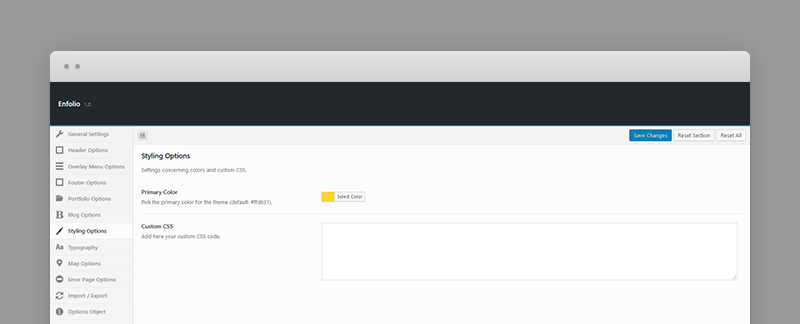
- Primary Color - pick the primary color for the theme (default: #0c00ff).
- Custom CSS - extra css code needed for customizing theme's elements.
Typography Options
Holver comes with Google font library
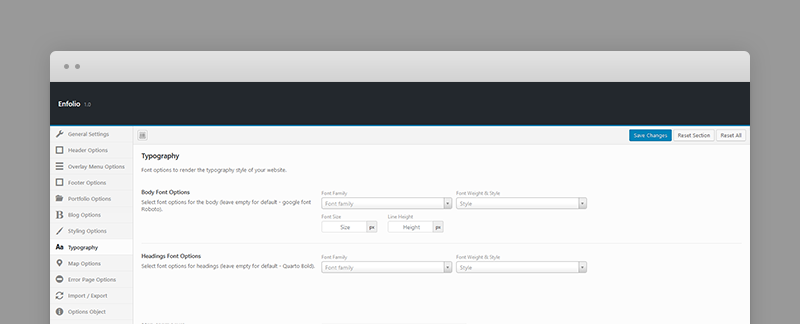
- Body Font - font size, line height, font weight
- Headings Font - H1, H2, H3, ... and other title elements
Map Options
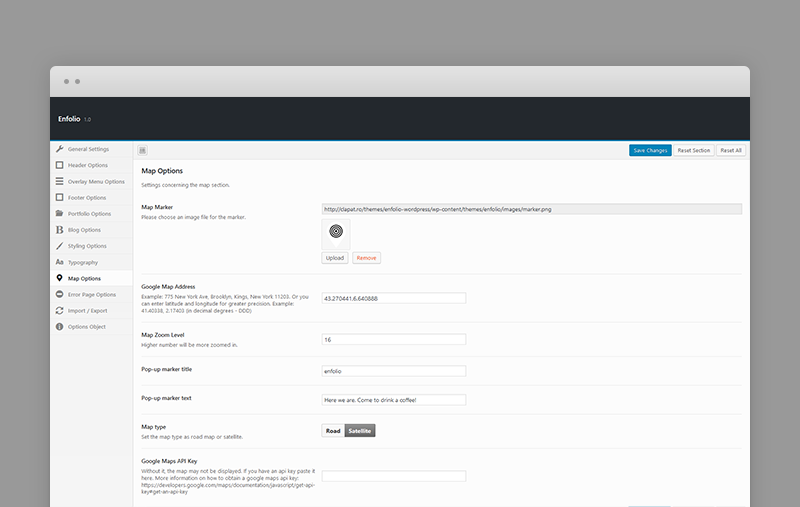
- Map marker - an image file for the map marker.
- Google map address - street address or latitude and longitude.
- Map zoom level
- Pop-up marker title and text
- Map type - road or satellite
- Google Maps API Key - Without it, the map may not be displayed. If you have an api key paste it here. More information on how to obtain a google maps api key: https://developers.google.com/maps/documentation/javascript/get-api-key#get-an-api-key
Error Page Options
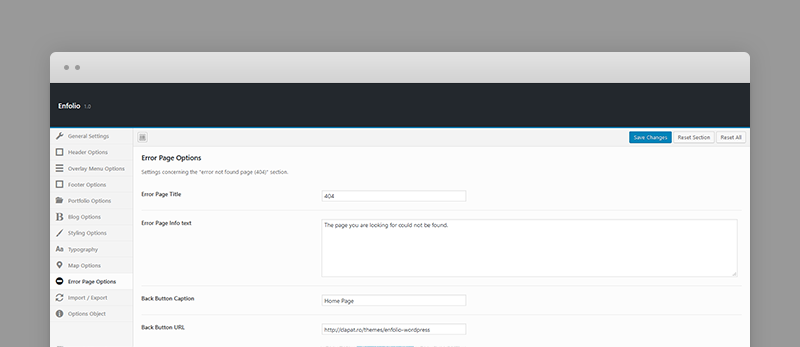
- The title displayed in the error (404) page
- Error Message
- Back Button caption - the message displayed with the 'Back to website' button.
- Back Button URL - url of the home website.
Import/Export Options
Section helping you with backup options
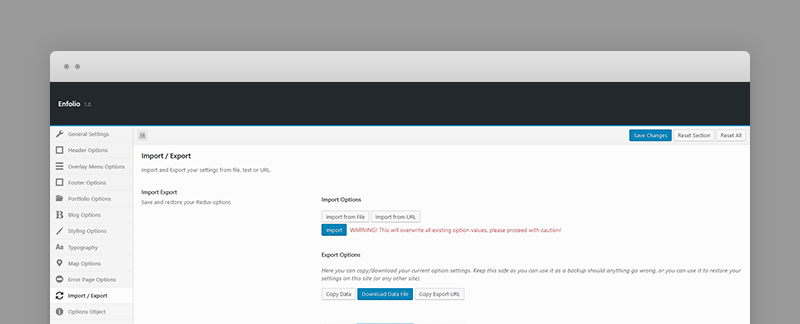
- Imports, saves or restores your theme options
- Import or export theme options from text, file or url