All the global theme options can be configured in Customizer (WordPress admin dashboard -> Appearance -> Customize). The options are grouped in several sections, outlined below.
General Settings
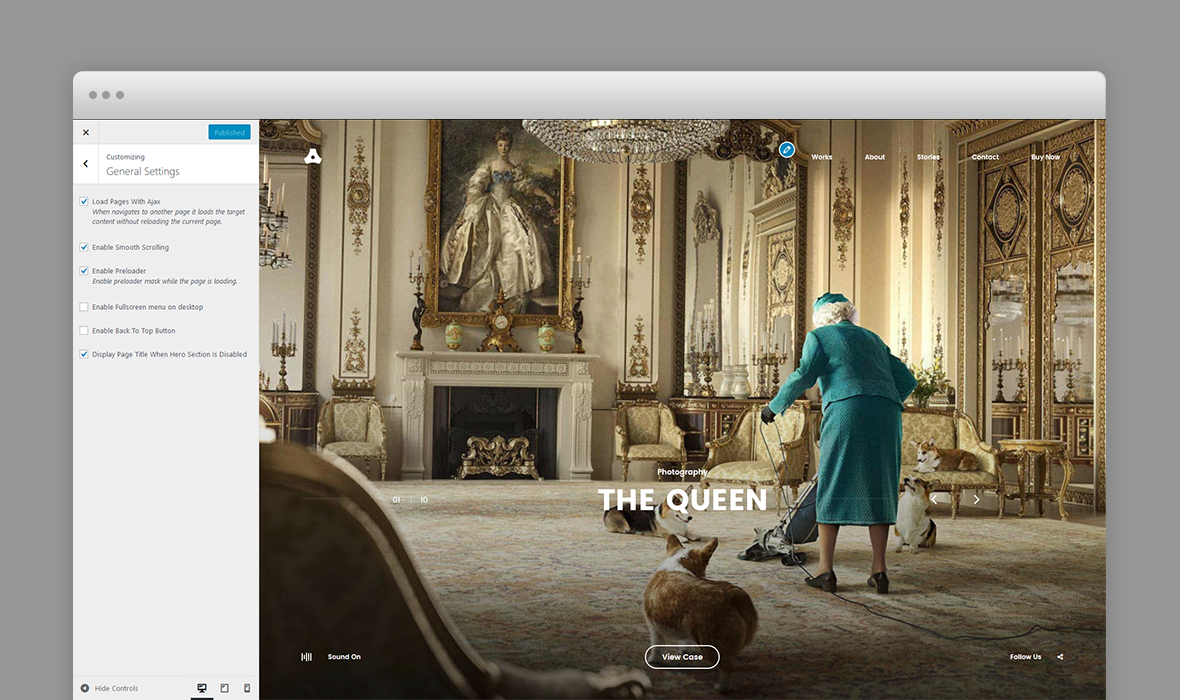
- Load Pages With Ajax - When navigate loads the target content without reloading the current page.
- Enable Smooth Scrolling - Enable or disable smooth vertical scrolling.
- Enable Page Preloader - Enable preloader mask while the page is loading.
- Enable Fullscreen menu on desktop - If checked, will enable the fullscreen menu on desktop resolutions.
- Enable Back To Top Button - Displays a footer button scrolling to top of the page.
- Display Page Title When Hero Section Is Disabled - If this option is enabled, the page title is being displayed in hero section even though hero section is disabled in page options.
Header Settings
Select the logo displayed in the header.
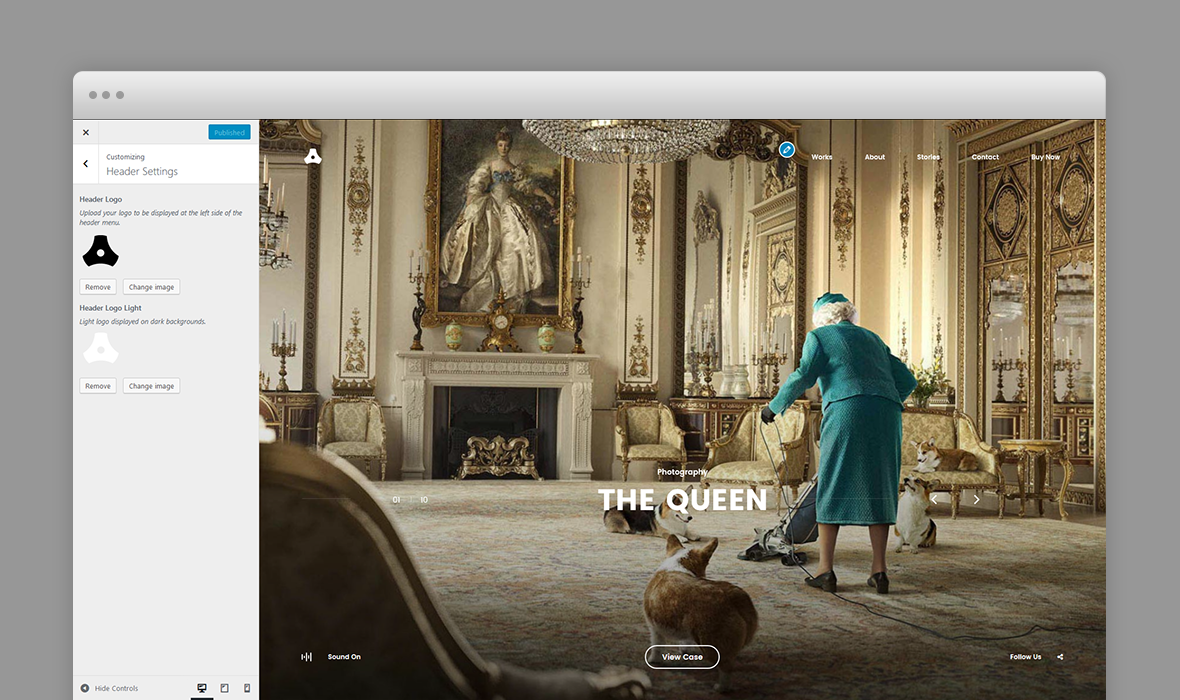
- Header Logo – Upload your logo to be displayed at the left side of the header menu, on light backgrounds.
- Header Logo Light – Light logo displayed on dark backgrounds.
Footer Settings
Settings concerning the footer such as social links and copyright text.
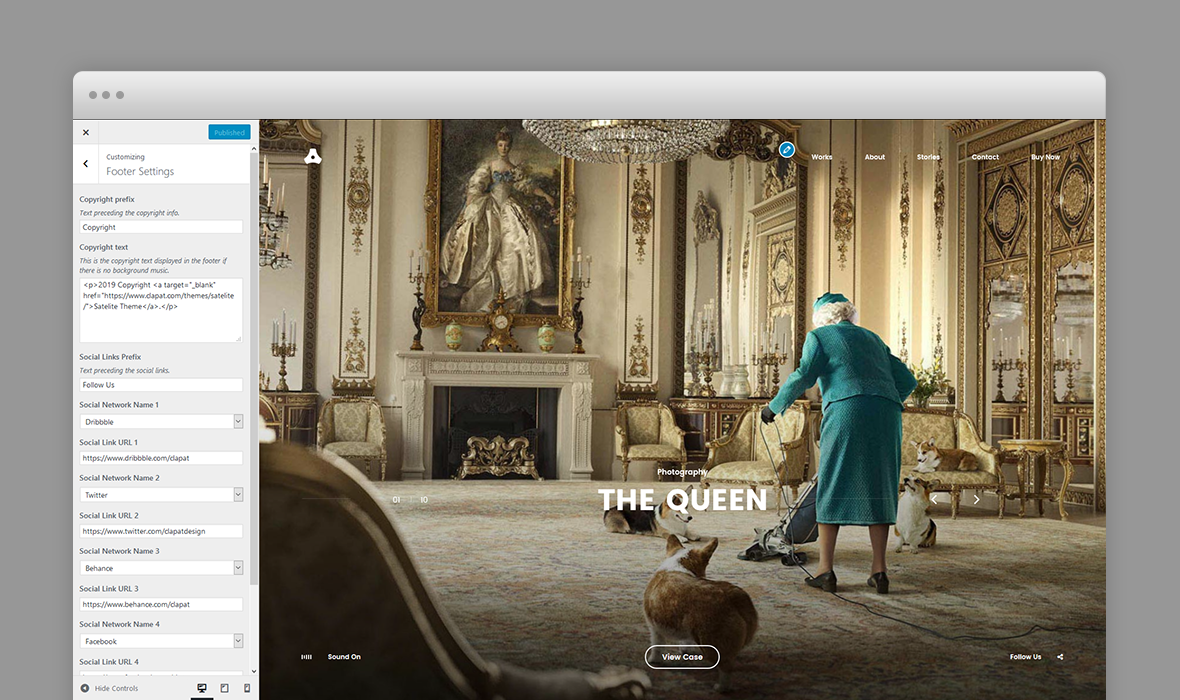
- Copyright prefix - text preceding the copyright info.
- Copyright text - any html content (usually a copyright text) displayed in the copyright section. The copyright text is shown only the music background is not enabled. Otherwise, 'Sound On / Sound Off' for background music is being displayed. See Background Music Settings for more details.
- Footer slogan - slogan text displayed next to copyright.
- Social Links Prefix Text - you can enter here a text preceding the social links. For example "Follow us on"
- Social Links - a set of social icons and URLs to the social or networking sites which are displayed in the footer
Background Music Settings
Settings music background.
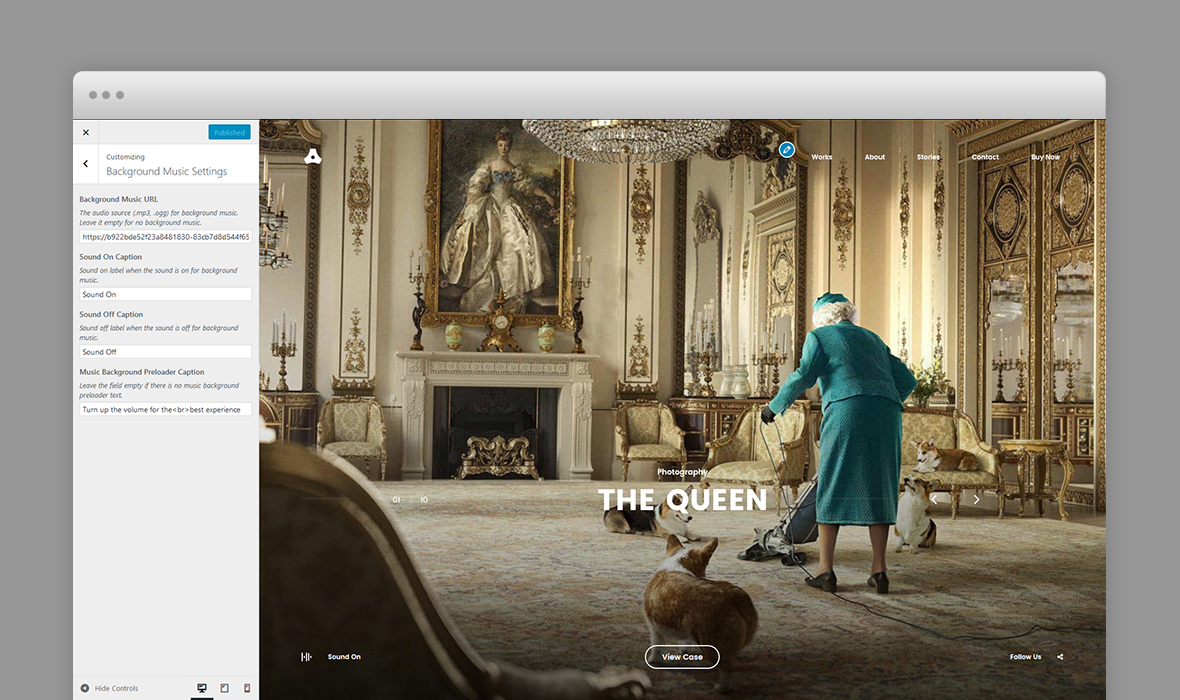
- Background Music URL - The audio source (.mp3, .ogg) for background music. Leave it empty for no background music.
- Sound On Caption - Sound on label when the sound is off for background music.
- Sound Off Caption - Sound off label when the sound is on for background music.
- Music Background Preloader Caption - This text is displayed as part of the preloader. Leave the field empty if there is no music background preloader text.
Portfolio Settings
Settings concerning the portfolio section or portfolio pages.
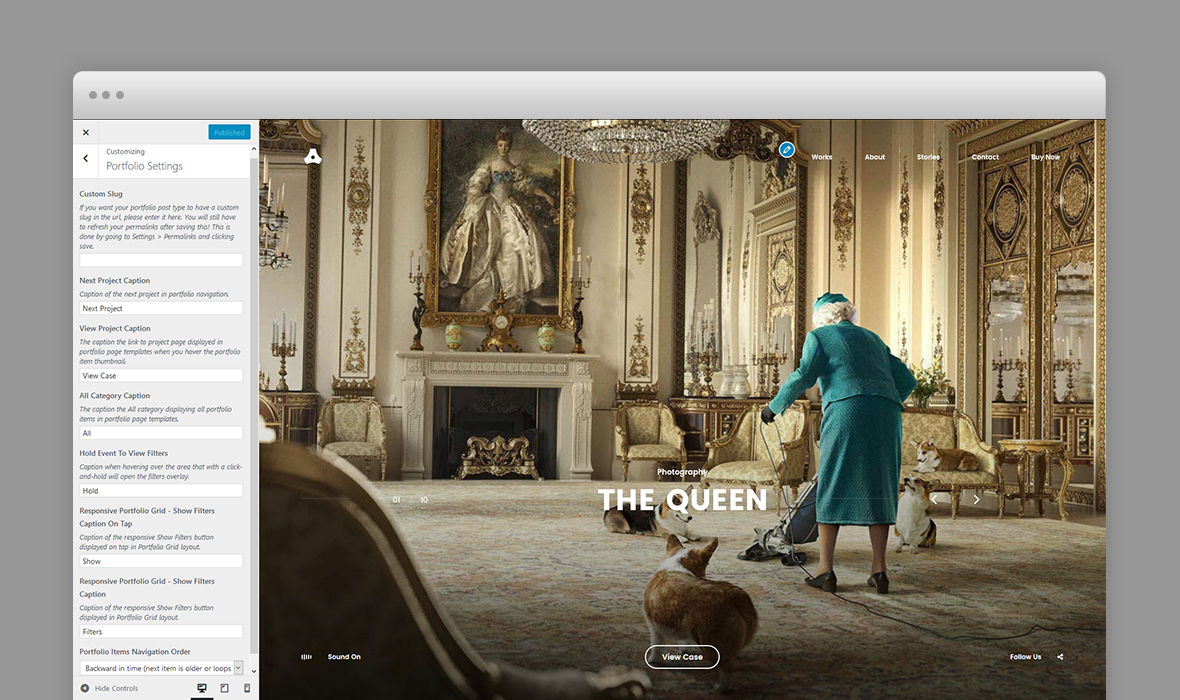
- Custom slug - if you want your portfolio post type to have a custom slug in the url. You will still have to refresh your permalinks after saving this!
This is done by going to Settings » Permalinks and clicking - Next Project Caption - caption of the next project navigation.
- View Project Caption - The caption the link to project page displayed in portfolio page templates when you hover the portfolio item thumbnail.
- All Category Caption - The caption the All category displaying all portfolio items in portfolio page templates.
- Hold Event To View Filters Caption - Caption when hovering over the area that with a click-and-hold will open the filters overlay.
- Responsive Portfolio Grid - Show Filters Caption On Tap - Caption of the responsive Show Filters button displayed on tap in Portfolio Grid layout.
- Responsive Portfolio Grid - Show Filters Caption - Caption of the responsive Show Filters button displayed in Portfolio Grid layout.
- Portfolio Items Navigation Order - chronological direction in which portfolio navigation moves forward.
Blog Settings
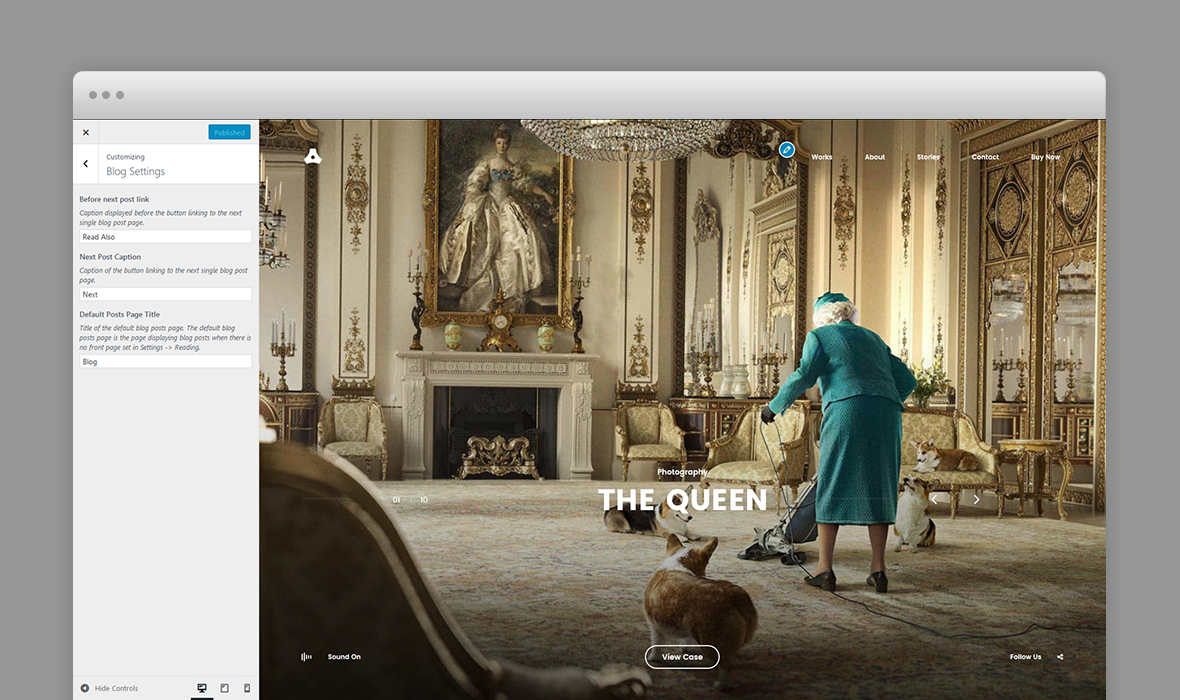
- Before next post link - caption displayed before the button linking to the next single blog post page.
- Next Post Caption - caption of the bottom navigation button linking to the next single blog post page.
- Default Posts Page Title – Title of the default blog posts page. The default blog posts page is the page displaying blog posts when there is no front page set in Settings » Reading.
Map Settings
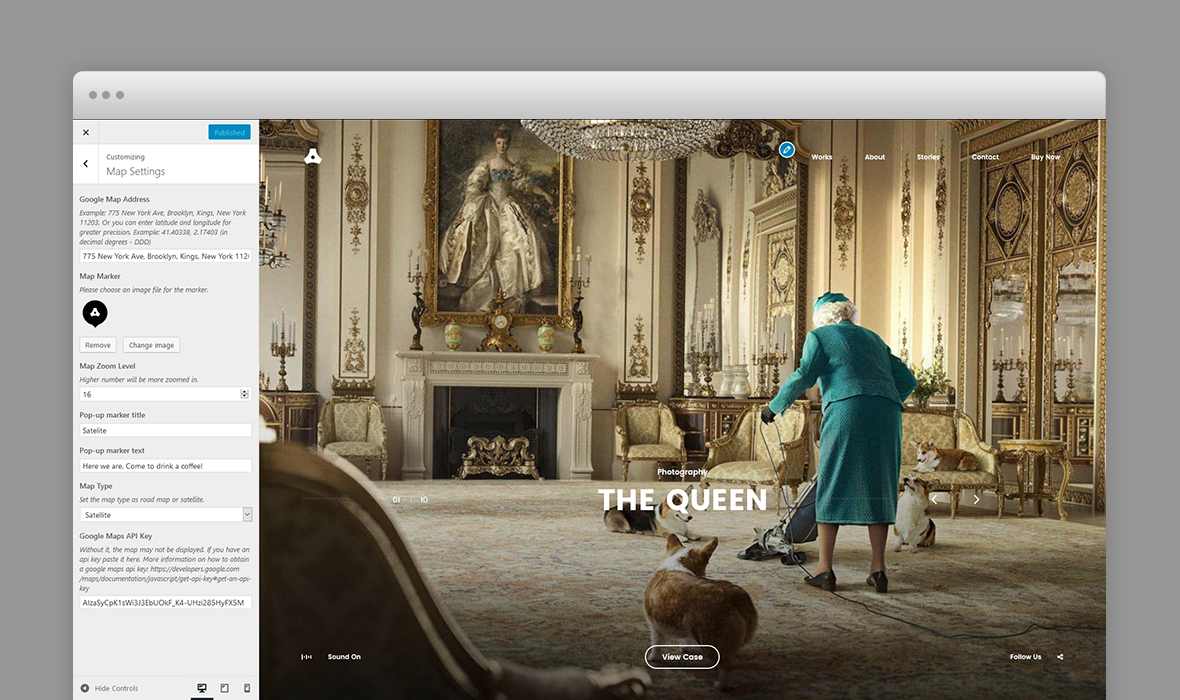
- Google map address - street address or latitude and longitude.
- Map marker - an image file for the map marker.
- Map zoom level
- Pop-up marker title and text
- Map type - road or satellite
- Google Maps API Key - Without it, the map may not be displayed. If you have an api key paste it here. More information on how to obtain a google maps api key: https://developers.google.com/maps/documentation/javascript/get-api-key#get-an-api-key
Error Page Options
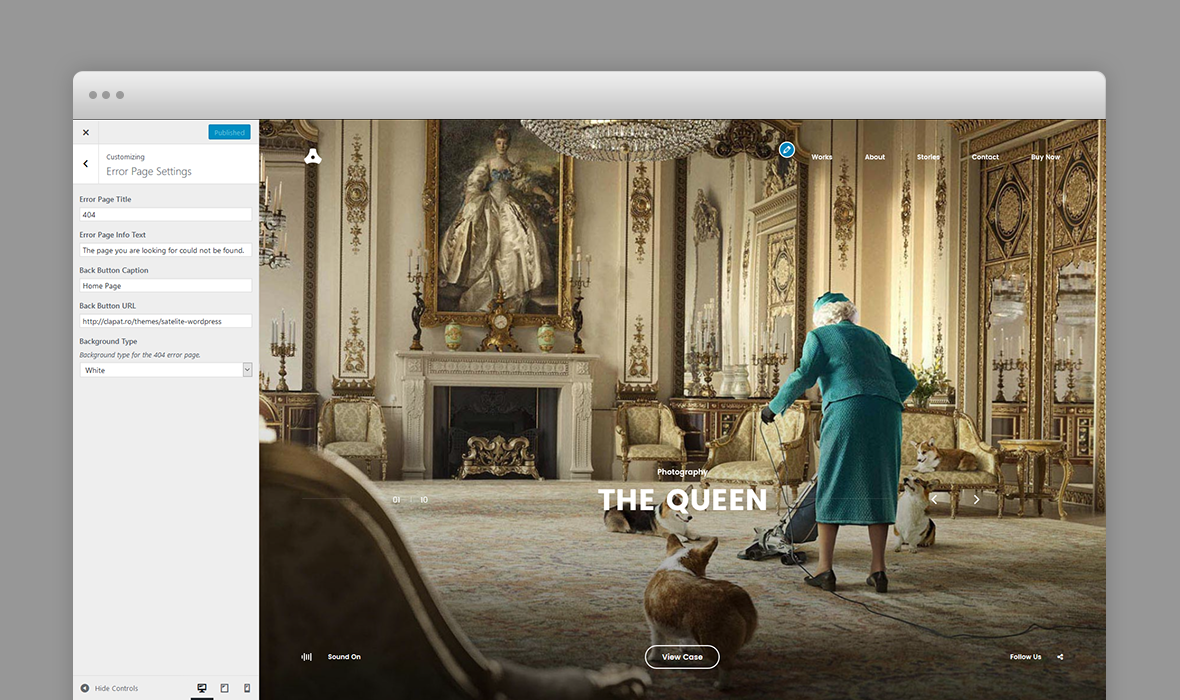
- The title displayed in the error (404) page
- Error Message
- Back Button caption - the message displayed with the 'Back to website' button.
- Back Button URL - url of the home website.
- Background Type - background type for the 404 error page - white or black.
Note about typography:
Typography is a big part of a design. We strongly recommend to use the default fonts provided by the theme. The theme is fine tuned for these font families (padding, line height, font-weight and text-transform control).
If you must to change the fonts you can use one of the plugins available such as Easy Google Fonts or Google Fonts for WordPress
