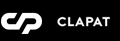Installation
You can do it in two ways:
FTP Upload
- Download the "All files & documentation" from your Themeforest account, "Downloads" section
- Unzip the "canela-main.zip" file or whatever the name of the downloaded archive is.
- Select the "canela" folder which represents the Wordpress theme folder. It's important to extract this folder and not the main archive!
- Open up your FTP manager and connect to your hosting
- Browse to wp-content/themes
- Upload the "canela" folder mentioned in the third step above
- Log Into WordPress and go to Appearance » Themes
- Find Canela and click
Wordpress Upload
- Download the "Installable WordPress file only" from your Themeforest account, "Downloads" section
- Navigate to Appearance » Add New Themes » Upload
- Select the downloaded theme file "canela.zip"
- Hit button and the theme will be uploaded and installed
Once the theme is uploaded, you need to activate it. Go to Appearance » Themes and activate Canela theme.
Plugins Installation
If installation was successful, you'll see a notice about required plugins for Canela, to proceed click "Begin installing plugins".
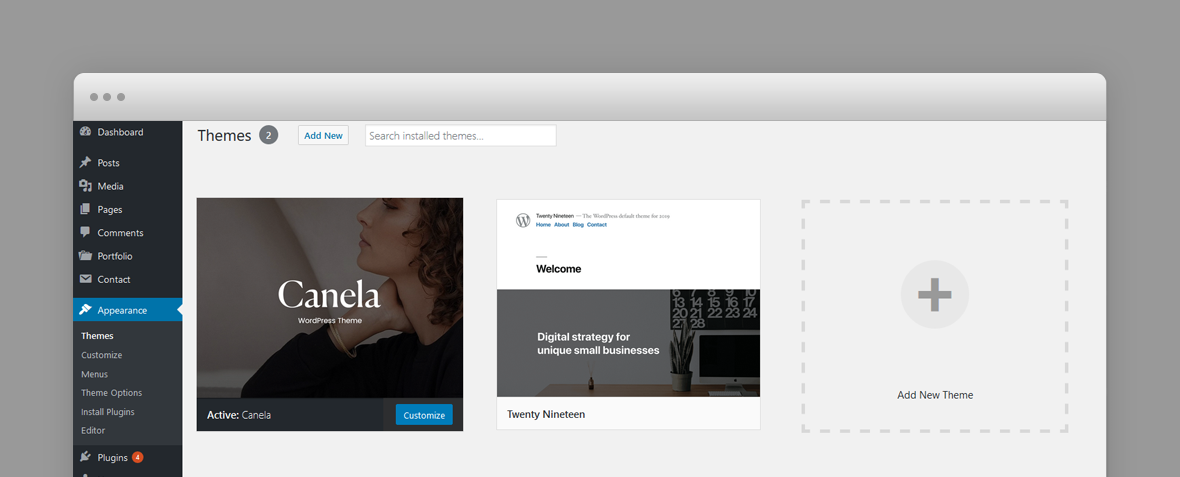
You'll see a list of plugins, select them all and choose Install and then hit button. If everything will go OK, you should see them in Plugins » Installed Plugins list in wp-admin and you should activate all the new plugins.
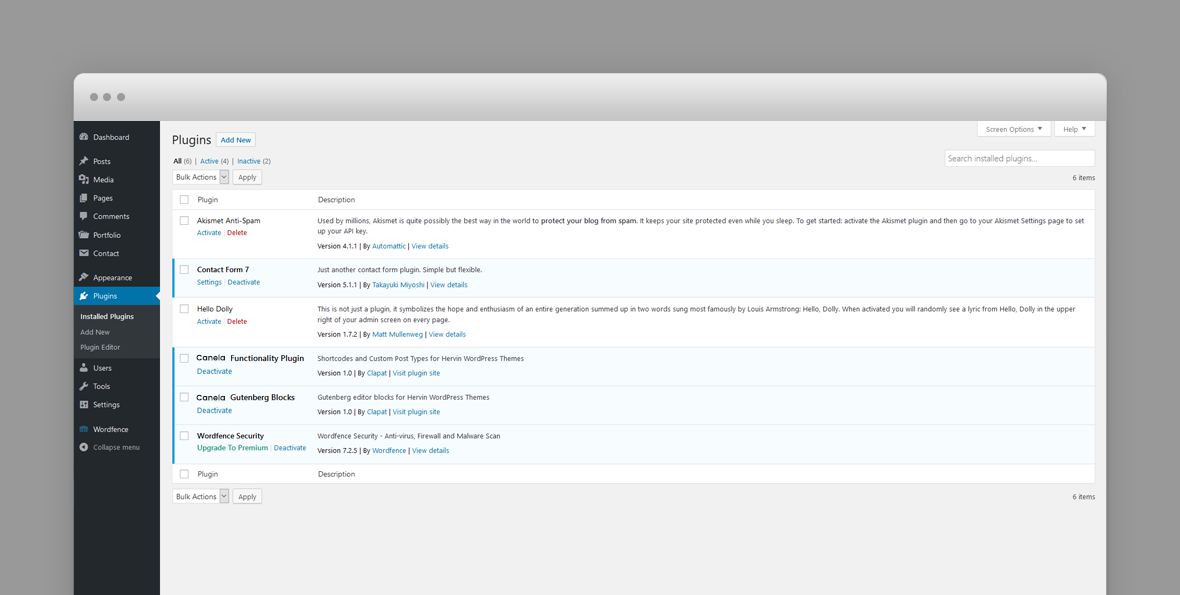
Importing Demo Content
If you want to have the same content on your website as Live Preview of Canela theme, you'll need to import demo content.
To do that please go to Tools » Import » WordPress, install wordpress importer plugin if necessary and go to main theme package folder, demo-data folder, open the import file import.xml and proceed importing the file.
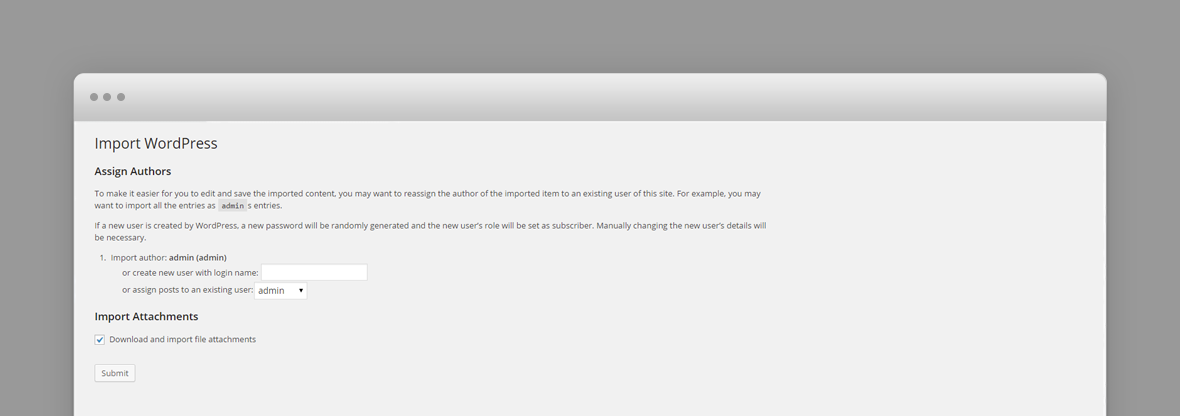
Please make sure you check Download and import file attachments before you click
After the content was succesfully imported, you need to setup the site menu. Please read more about how to setup the Primary menu below.
Some photos included with import file may be blank since they are used only for demo and we do not have distribution rights for them.
Setting up the Primary menu
Go to Appearance » Menus, and make sure you have at least a menu created and set it as 'Primary Menu'. If you have multiple menus Canela will pick the first menu defined. If you have no menu created, go ahead and create one.
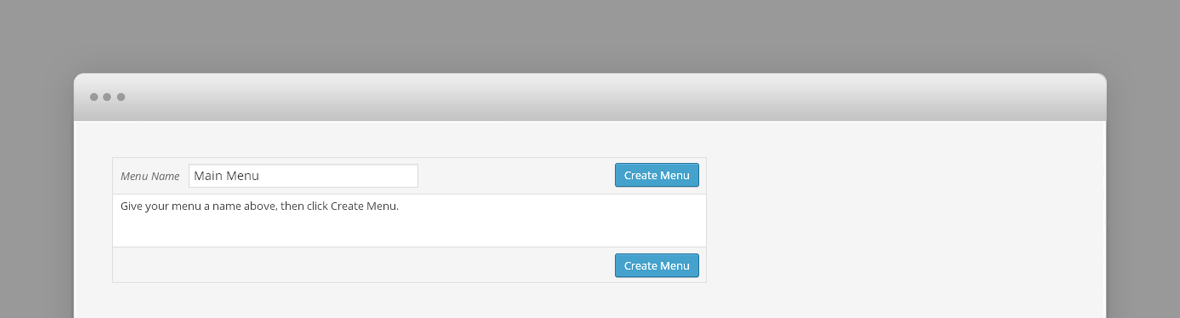
Setting up the front page
Go to Settings » Reading, and select the front page you wish to have for your website.
The front page on our demo site is Showcase
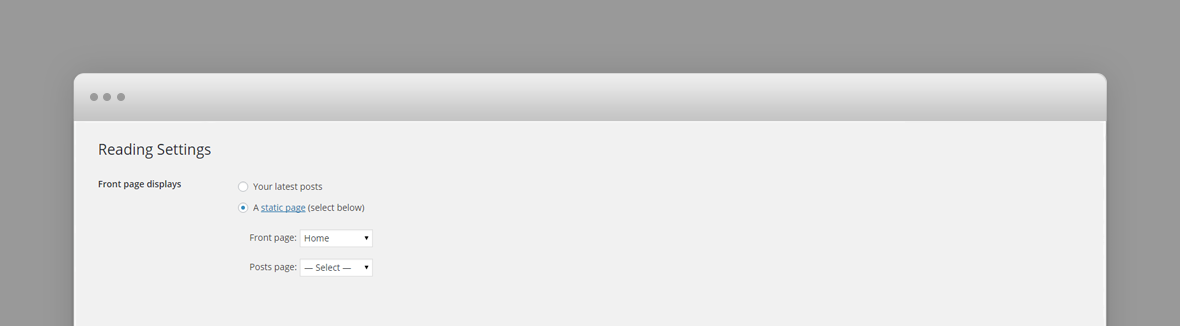
Configuring Contact Form 7 plugin
Our theme requires contact form 7 plugin for contact form. After installing it, go to Contact » Add new (or edit current one) and in Form field paste what's below:
[text* your-name placeholder "Name"][email* your-email placeholder "E-mail"]
Then at the top of page you'll see the shortcode, for example:
[contact-form-7 id="836" title="Contact form 1"]