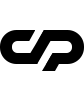Carousel Slider
This template provides a very elegant way to showcase your work using a WebGL carousel slider. Setting up is simple. Please use the following codes:
Code Example:
Carousel slider options
Options |
Description |
|---|---|
fx-one |
Set a class to define a fit thumb to screen effect |
preview-mode-enabled |
Set this class to enable the proview mode by clicking on one project |
resize-mode-enabled |
Set this class to enable resize thumbs on drag slider |
Slide Structure
The slide structure consists of an image accompanied by a caption. The setup process is straightforward. Please use the following codes:
Code Example:
Carousel slide options
Options |
Description |
|---|---|
data-centerLine="VIEW" |
Define a word that will be displayed on thumbnail hover before entering the preview to the following div: |
data-centerLine="OPEN" |
Define a word that will be displayed on preview mode image hover before entering the project page to the following div: |
data-projectbgcolor="#e1dedf" |
Set indvidual project background color for preview mode: |
data-projectcolor="#9c505f" |
Set indvidual project text color for preview mode: |
Thumbnail |
Set up the URL of your project's thumbnail image in the following img: |
Fullscreen Image |
Set up the URL of your project's hero image in the following img: |
Infinity List Slider
This template provides a very elegant way to showcase your work using a WebGL vertical list slider. Setting up is simple. Please use the following codes:
Code Example:
Infinity List slider options
Options |
Description |
|---|---|
fx-one |
Set a class to define a fit thumb to screen effect |
Slide Structure
The slide structure need to be empty. Please use the following codes:
Code Example:
The sync slide structure consists of an image accompanied by a caption. The setup process is straightforward. Please use the following codes:
Code Example:
Sync slide options
Options |
Description |
|---|---|
data-centerLine="OPEN" |
Define a word that will be displayed on project title hover before entering the project page to the following div: |
data-projectbgcolor="#e1dedf" |
Set indvidual project background color for preview mode: |
data-projectcolor="#9c505f" |
Set indvidual project text color for preview mode: |
Thumbnail |
Set up the URL of your project's thumbnail image in the following img: |
Fullscreen Image |
Set up the URL of your project's hero image in the following img: |
Project Page
This page is composed of three section:
Hero
This page section contains the project title, subtitle and image/video.
Code Example:
Hero Caption Options
Options |
Description |
|---|---|
parallax-scroll-caption |
Set this class to have the caption title parallax on scroll |
parallax-scroll-image |
Set this class to have the hero image parallax on scroll |
Main Page Content
On this page section contains you can build all the page content.
Code Example:
This section has the following option:
Options |
Description |
|---|---|
content-max-width |
Set this class to have the content maximum width up to 1280px |
content-full-width |
Set this class to have the content width like the viewport |
Next Project Navigation
The section should have the same atributes as the next project hero.
Code Example:
This section has the following options:
Options |
Description |
|---|---|
auto-trigger |
Set this class for autotrigger link on reach bottom of each project page |
data-color="#838b8a" |
Set the color for Mouse Circle Cursor hovering the next page title url |
Didn't find what
you were looking for?
If there’s anything unclear or you have some concerns
send us a message and we'll get back to you.